Lenovo D27-30 66B8-KAC6-WW User Guide
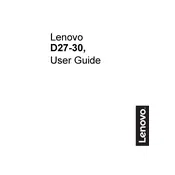
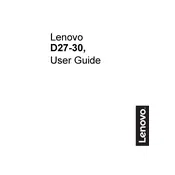
To adjust the display settings, press the menu button located on the bottom of the monitor. Use the navigation buttons to scroll through the menu options and select 'Display Settings' to adjust brightness, contrast, and other settings.
Ensure the monitor is properly connected to the power source and the computer. Check that the input source is correctly selected using the monitor's input button. Verify that the cables are securely connected and not damaged.
Yes, the Lenovo D27-30 monitor is VESA mount compatible. You can use a VESA-compatible wall mount bracket to mount the monitor on a wall. Make sure to follow the instructions provided with the wall mount kit.
You can reduce eye strain by enabling the "Eye Comfort" mode in the display settings. Additionally, take regular breaks and ensure that the monitor is positioned at an appropriate distance and height.
The recommended resolution for the Lenovo D27-30 monitor is 1920x1080 at 60Hz for optimal performance and clarity. Ensure your computer's graphics settings match this resolution.
To clean the screen, turn off the monitor and unplug it. Use a soft, dry microfiber cloth to gently wipe the screen. Avoid using any harsh chemicals or abrasive materials that could damage the screen.
Image flickering can be caused by a loose cable connection or incorrect refresh rate settings. Check that all cables are securely connected and verify that the refresh rate is set to 60Hz in your computer's display settings.
First, reset the monitor's color settings to default through the on-screen menu. If the issue persists, update your graphics driver and check the monitor's connection cable for any damage.
Enable energy-saving mode by accessing the on-screen display menu. Navigate to 'Power Settings' and select 'Energy Saving Mode' to reduce power consumption when the monitor is not in use.
The Lenovo D27-30 monitor is equipped with HDMI and VGA input ports. These allow connections to various devices such as computers, laptops, and other multimedia devices.