Lenovo D27-20 65F5-KAC1-WW User Guide
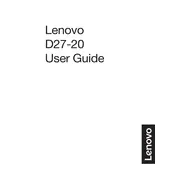
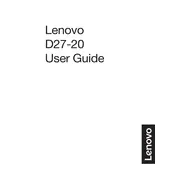
To adjust the brightness, press the menu button on the monitor to access the on-screen display (OSD). Navigate to the brightness settings using the arrow buttons and adjust the level as needed.
Ensure that the monitor is properly connected to the computer using the correct cable. Check that the monitor is powered on and verify that the input source is correctly set via the OSD menu.
Press the menu button to access the OSD, navigate to the input source option, and select the desired input (e.g., HDMI, VGA) using the arrow buttons.
Ensure that the display settings on your computer are set to the monitor's native resolution of 1920x1080. Check your graphics card settings and update your graphics drivers if necessary.
Turn off the monitor and unplug it from the power source. Use a soft, dry microfiber cloth to gently wipe the screen. Avoid using any harsh chemicals or abrasive materials that might damage the screen.
Yes, the Lenovo D27-20 monitor is compatible with VESA wall mounts. Ensure you use a mount that supports the 100x100mm VESA pattern.
The recommended refresh rate for optimal performance is 60Hz, which should be set in your computer's display settings.
Access the OSD menu by pressing the menu button. Navigate to the setup menu and select the option to reset to factory settings. Confirm the reset when prompted.
The Lenovo D27-20 monitor does not have built-in speakers. Ensure external speakers or headphones are connected to your computer for audio output.
Use the monitor's OSD to enable blue light reduction or low blue light mode. Adjust the brightness and contrast to comfortable levels and follow the 20-20-20 rule: every 20 minutes, look at something 20 feet away for 20 seconds.