Lenovo D27-20 61E3-KCR1-WW User Guide
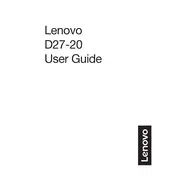
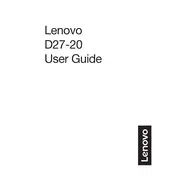
To adjust the brightness and contrast on your Lenovo D27-20 monitor, use the buttons located on the bottom right corner of the monitor. Press the menu button, navigate to the 'Image' settings, and adjust the brightness and contrast according to your preference.
If your Lenovo D27-20 monitor is not displaying anything, first check the power cable and ensure it is securely connected. Then, verify that the video cable is properly connected to both the monitor and the computer. Try using a different cable or connecting to another device to rule out cable issues.
To change the input source on the Lenovo D27-20 monitor, press the menu button and navigate to the 'Input Source' option. From there, select the appropriate input source such as HDMI or VGA.
The recommended resolution for the Lenovo D27-20 monitor is 1920 x 1080 pixels at 60 Hz for optimal display performance.
To reset your Lenovo D27-20 monitor to factory settings, press the menu button, navigate to the 'Setup' section, and select 'Factory Reset'. Confirm the reset to restore the monitor's default settings.
Yes, the Lenovo D27-20 monitor supports VESA mounting with a 100x100 mm pattern. Ensure you use a compatible wall mount bracket and follow the installation instructions provided by the bracket manufacturer.
Currently, the Lenovo D27-20 monitor does not support firmware updates via user-accessible methods. Ensure that your monitor is functioning well with the drivers provided by Lenovo, and check their support website for any future updates or instructions.
Display flickering on the Lenovo D27-20 monitor can be caused by loose cables or incompatible display settings. Check and secure all video connections. Adjust the refresh rate and resolution to the recommended settings via your computer's display settings.
To clean your Lenovo D27-20 monitor screen, turn off the monitor and unplug it. Use a soft, lint-free microfiber cloth slightly dampened with water or a screen cleaner. Gently wipe the screen to remove fingerprints and dust, avoiding excessive pressure.
If you notice dead pixels on your Lenovo D27-20 monitor, try using a pixel repair software that rapidly changes colors on the affected area. If the issue persists and affects usability, contact Lenovo support for potential warranty service or repair options.