Lenovo D24F-10 A18236FD2 User Guide
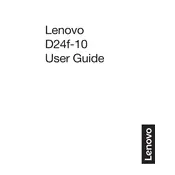
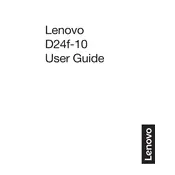
To adjust the screen resolution, right-click on your desktop, select 'Display settings', and choose the preferred resolution under 'Display resolution'. Ensure it's set to the monitor's native resolution of 1920x1080 for optimal performance.
Check that the monitor is securely connected to the computer via the appropriate cable (HDMI or DisplayPort). Ensure the input source on the monitor is set correctly. Restart the computer to see if the issue resolves.
Activate the 'Low Blue Light' mode in the monitor's settings to reduce eye strain. Adjust the brightness and contrast to comfortable levels and ensure the monitor is positioned at eye level.
Ensure that the power cable is properly connected to both the monitor and a working power outlet. Check if the power button is pressed. If the issue persists, try a different power cable or outlet.
Turn off the monitor and unplug it. Use a soft, lint-free cloth slightly dampened with water or a screen cleaner. Gently wipe the screen to avoid scratches. Avoid using paper towels or harsh chemicals.
Yes, the Lenovo D24F-10 monitor is VESA mount compatible. Use a suitable VESA mount bracket and follow the instructions provided to securely mount the monitor on a wall.
Ensure your graphics card supports FreeSync and is connected via DisplayPort. Access the monitor's OSD menu, navigate to 'Gaming Settings', and toggle FreeSync to 'On'.
Set the resolution to 1920x1080 and refresh rate to 144Hz for the best gaming experience. Adjust the brightness and contrast to personal preference and enable FreeSync if supported by your graphics card.
Flickering can be caused by an unstable power supply or incorrect refresh rate settings. Ensure that the refresh rate is set to the monitor's supported 144Hz. If the issue persists, try using a different power outlet or cable.
Currently, the Lenovo D24F-10 does not support user-updatable firmware. Regularly check Lenovo's official support page for any announcements regarding firmware updates.