Lenovo D24-45 67A4-KAC6-WW User Guide
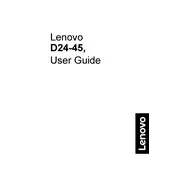
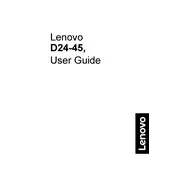
To adjust the brightness and contrast, press the menu button on your monitor, navigate to the 'Brightness/Contrast' settings using the arrow keys, and adjust the levels to your preference.
First, ensure that the monitor is properly connected to the power source and the computer. Check the cable connections for any damage or loose connections. If the issue persists, try connecting the monitor to a different computer to determine if the problem is with the monitor or the original computer.
Press the menu button on the monitor, navigate to 'Settings', and select 'Factory Reset'. Confirm the reset to restore the monitor to its original settings.
The recommended resolution for optimal display on the Lenovo D24-45 monitor is 1920 x 1080 pixels at 60Hz.
The Lenovo D24-45 does not have built-in speakers. To connect external speakers, use the audio-out port on your computer or connect via HDMI if the source supports audio transmission.
Check the cable connections for secure attachment. If the flickering continues, try using a different cable or port. Also, ensure that your graphics drivers are up-to-date.
Enable the 'Eye Comfort Mode' through the monitor's settings menu to reduce blue light emission and adjust the brightness to a comfortable level.
The Lenovo D24-45 monitor does not support rotation to portrait mode as part of its stand design. You may need a third-party stand or mount that supports rotation.
Turn off the monitor and unplug it. Use a soft, lint-free cloth slightly dampened with water or a screen cleaner. Gently wipe the screen without applying too much pressure.
You can visit Lenovo's official support website for troubleshooting guides, driver updates, and contact information for technical support. They also offer support through phone and live chat.