Lenovo D24-40 67A2-KAC6-WW User Guide
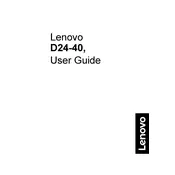
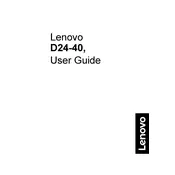
To adjust the display settings, use the buttons located on the bottom right of the monitor. Navigate the on-screen display (OSD) menu to find options for brightness, contrast, and color settings.
Ensure the power cable is securely connected to both the monitor and a working power outlet. Check if the power LED is lit. If not, try a different power cable or outlet.
The Lenovo D24-40 monitor can be connected via HDMI or VGA. Use the appropriate cable to connect the monitor to your computer's corresponding port. Select the correct input source from the monitor's OSD menu.
Ensure your video driver is up to date. Go to your computer's display settings and select the native resolution of 1920x1080 for optimal display.
Utilize the blue light reduction feature available in the monitor's OSD menu. Adjust the brightness to a comfortable level and consider using a screen filter.
Turn off the monitor and unplug it. Use a soft, lint-free cloth slightly dampened with water or a mild cleaner. Avoid using harsh chemicals or spraying liquid directly on the screen.
Access the OSD menu using the monitor's control buttons. Navigate to the 'Settings' option and select 'Factory Reset' to restore default settings.
Ensure the audio cable is properly connected if using VGA. If connected via HDMI, check that the audio output device is set to the monitor in your computer's sound settings.
Check and tighten the video cable connections. Update your graphics driver and set the refresh rate to 60Hz in your display settings.
Routinely clean the screen and vents. Avoid exposing the monitor to extreme temperatures or humidity. Check cables regularly for wear and replace them if necessary.