Lenovo D24-20 66AE-KCS1-CB User Guide
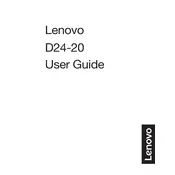
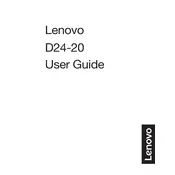
To adjust the screen resolution, right-click on the desktop, select 'Display settings', then under 'Resolution', choose your desired resolution from the dropdown menu.
Check if the monitor is properly connected to the power source and the computer. Ensure the input source is correctly set and try using a different cable or port if necessary.
Enable the 'Low Blue Light' mode via the monitor settings to reduce eye strain. Additionally, take regular breaks and ensure the monitor is positioned at eye level.
Turn off the monitor and unplug it. Use a soft, lint-free cloth slightly dampened with water to gently wipe the screen. Avoid using harsh chemicals or rough materials.
Flickering can be caused by an incompatible refresh rate. Check the refresh rate settings in your display settings and adjust it to a recommended level for the monitor.
Press the menu button on the monitor to bring up the on-screen display. Use the navigation buttons to move through the menu options.
Run a pixel-fixing software or lightly massage the affected area with a soft cloth. If the issue persists, contact Lenovo support for further assistance.
Connect the external speakers to the audio output port on your computer, as the Lenovo D24-20 monitor does not have built-in audio output capabilities.
Access the OSD menu and navigate to the color settings. Adjust the brightness, contrast, and color temperature to your preference, or use a color calibration tool for precise adjustments.
Visit the Lenovo support website, search for the D24-20 model, download the latest drivers, and follow the installation instructions provided.