Lenovo D24-17 62A0-KAR1-WW User Guide
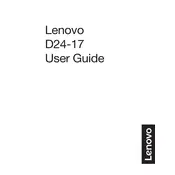
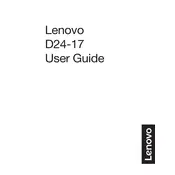
To adjust the screen brightness, use the buttons located at the bottom-right of the monitor. Navigate to the 'Brightness' option in the on-screen display menu and adjust it using the '+' or '-' buttons.
First, ensure that the monitor is properly connected to the power source and the computer. Check the video cable connections. If the issue persists, try connecting the monitor to another computer to determine if the issue is with the monitor or the computer.
To change the resolution settings, right-click on your desktop, select 'Display settings' or 'Screen resolution', and choose the desired resolution from the dropdown menu. The recommended resolution for optimal performance is 1920x1080.
To clean the screen, turn off the monitor and use a soft, lint-free cloth slightly dampened with water. Avoid using chemical cleaners directly on the screen. Gently wipe the screen to remove dust and fingerprints.
To enable the blue light filter, access the on-screen display menu using the monitor's buttons. Navigate to the 'Settings' or 'Display' section and look for a 'Blue Light Filter' or 'Low Blue Light' option to enable it.
A buzzing noise can be caused by electrical interference or issues with the power supply. Ensure that the power cable is securely connected. If the noise persists, try plugging the monitor into a different power outlet.
To reset the monitor to factory settings, access the on-screen display menu and navigate to the 'Settings' section. Select the 'Factory Reset' option and confirm your selection to restore default settings.
First, check the video cable connections and ensure they are secure. Access the on-screen display menu to adjust the color settings. If the issue persists, try using a different video cable or port.
The Lenovo D24-17 monitor does not have built-in speaker support. To connect external speakers, plug them directly into your computer's audio output port.
Yes, the Lenovo D24-17 monitor is VESA compatible. You can mount it on a wall using a VESA-compatible mounting bracket. Ensure the bracket matches the monitor's VESA dimensions for a secure fit.