Lenovo D22-17 61FF-KAR6-WW User Guide
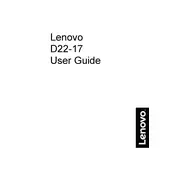
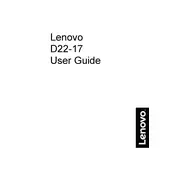
To adjust the brightness on your Lenovo D22-17 Monitor, press the menu button on the bottom of the monitor. Navigate to the 'Brightness/Contrast' settings and use the arrow buttons to increase or decrease the brightness level.
Ensure that your graphics driver is up to date. Then, right-click on the desktop, select 'Display settings,' and choose the recommended resolution for your Lenovo D22-17, which is 1920x1080.
You can connect your Lenovo D22-17 Monitor to a laptop using an HDMI or VGA cable. Plug the cable into the corresponding port on both the monitor and the laptop, and then select the correct input source on the monitor.
The 'No Signal' message typically means that the monitor is not receiving input. Check that the video cable is securely connected to both the monitor and your computer. Also, ensure that the correct input source is selected on the monitor.
To enable energy-saving mode, press the menu button on the monitor, navigate to the 'Eco Mode' setting, and select 'On' to reduce power consumption when the monitor is not in use.
To clean the screen, use a soft, dry microfiber cloth. For stubborn smudges, slightly dampen the cloth with water or a mixture of water and isopropyl alcohol, but never spray liquid directly on the screen.
If the monitor is flickering, check the cable connections to ensure they are secure. Try using a different cable or port. Also, update your graphics driver and check the refresh rate settings in your computer's display settings.
The Lenovo D22-17 Monitor does not support rotation to portrait mode with the included stand. You would need a VESA-compatible stand or mount that allows for rotation.
To set up dual monitors, connect both monitors to your computer using the appropriate cables. Then, go to 'Display settings' on your computer, select 'Extend these displays,' and arrange the monitors in the preferred order.
First, check the power cable and ensure it is connected properly. Try using a different power outlet. If the problem persists, disconnect all cables, wait a few minutes, reconnect and try again. If it still doesn't turn on, contact Lenovo support.