Lenovo D19-10 65F9-KCC6-WW User Guide
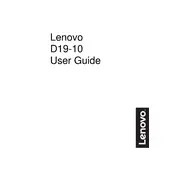
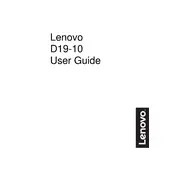
To adjust the brightness and contrast on the Lenovo D19-10 monitor, use the OSD (On-Screen Display) menu. Press the menu button on the monitor to access the OSD, navigate to the 'Brightness/Contrast' section, and use the buttons to adjust the levels to your preference.
If your Lenovo D19-10 monitor is not displaying anything, check the following: ensure the monitor is powered on, verify the video cable is securely connected to both the monitor and the computer, check the input source settings, and ensure the computer is not in sleep mode.
To adjust the screen resolution, go to your computer's display settings. On Windows, right-click on the desktop, select 'Display Settings', and choose the recommended resolution for the Lenovo D19-10 monitor, which is typically 1366 x 768 pixels.
The recommended refresh rate for the Lenovo D19-10 monitor is 60Hz. You can adjust this setting in your computer's display settings to ensure smooth visual performance.
To clean the screen of your Lenovo D19-10 monitor, turn off the monitor and disconnect it from the power source. Use a soft, lint-free cloth slightly dampened with water or a screen-cleaning solution. Gently wipe the screen, avoiding excessive pressure.
Yes, the Lenovo D19-10 monitor is compatible with VESA mounting standards. You can use a VESA-compatible wall mount with a 75x75mm pattern to mount the monitor on a wall.
If the display colors look incorrect, first check the monitor's color settings through the OSD menu. Ensure that the color temperature and gamma settings are correctly set. If needed, reset the monitor to factory settings. Also, check the computer's display settings for color calibration options.
Drivers for the Lenovo D19-10 monitor can be updated by downloading the latest drivers from Lenovo's official support website. Install the drivers by following the on-screen instructions. Alternatively, use Windows Update to check for and install the latest monitor drivers.
Black bars on the sides of the screen may be due to an incorrect screen resolution or aspect ratio setting. Adjust the display resolution to the native resolution of the Lenovo D19-10, which is 1366 x 768, through your computer's display settings.
To reduce screen flickering, ensure the monitor's refresh rate is set to 60Hz. Check for loose or damaged video cables, and replace them if necessary. Additionally, ensure that your graphics card drivers are up to date.