Lenovo D19-10 61E0-KAR6-WW User Guide
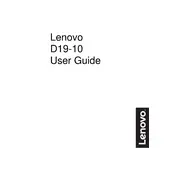
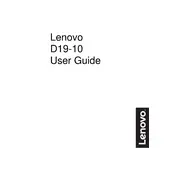
To adjust the screen resolution, right-click on the desktop and select 'Display settings'. Under 'Resolution', choose the recommended resolution for optimal performance.
Ensure that the monitor cable is securely connected. Try updating the graphics driver or using a different cable. If the issue persists, test the monitor with another device to determine if the problem is with the monitor or the computer.
Turn off the monitor and unplug it. Use a soft, lint-free cloth slightly dampened with water or a screen cleaner. Avoid using alcohol-based cleaners. Gently wipe the screen without applying too much pressure.
Check if the monitor is powered on and the power LED is lit. Verify that the power cable and video cable are securely connected. Also, ensure that the correct input source is selected on the monitor.
Use the buttons on the bottom of the monitor to access the on-screen display (OSD) menu. Navigate to the brightness and contrast settings and adjust them according to your preference.
First, reset the monitor to factory settings using the OSD menu. If the issue persists, update the graphics card driver and check the color settings in your operating system.
Yes, the Lenovo D19-10 monitor can be used with a Mac computer. You may need an appropriate adapter if your Mac does not have a compatible port.
Connect the second monitor to your computer. In Windows, go to 'Display settings' and select 'Extend these displays'. On a Mac, go to 'System Preferences' > 'Displays' > 'Arrangement' to configure the setup.
Generally, monitor firmware updates are rare and may not be necessary. If required, check Lenovo’s official support website for any available updates and follow the provided instructions.
Check that the monitor is properly connected to the computer. Ensure the correct input source is selected in the OSD menu. Verify that the graphics card is securely seated in its slot and powered on.