Lenovo Chromebook N21 User Guide
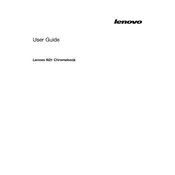
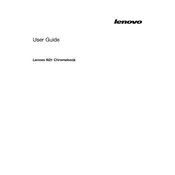
To perform a hard reset on your Lenovo Chromebook N21, press and hold the Refresh key and tap the Power button simultaneously. Release both keys and your Chromebook should restart.
Check if the battery is charged by connecting the charger and ensuring the charging light is on. If it still won't turn on, try a hard reset by pressing the Refresh key and Power button simultaneously.
Click on the status area in the bottom-right corner of the screen, then select 'Not connected' and choose your Wi-Fi network from the list. Enter the network password if prompted.
Open Settings, click on 'About Chrome OS' at the bottom of the menu, then click 'Check for updates'. If an update is available, it will automatically begin downloading.
To factory reset your Chromebook, go to Settings > Advanced > Reset settings, then click 'Powerwash'. Follow the on-screen instructions to complete the reset.
Lower the screen brightness, turn off Bluetooth and Wi-Fi when not in use, close unnecessary tabs and apps, and enable battery saver mode.
Try closing unnecessary tabs and apps, clearing cache and cookies, and ensuring your Chromebook is updated. If the issue persists, consider a Powerwash (factory reset).
To take a screenshot, press the Ctrl key and the Switch Window (F5) key simultaneously. For a partial screenshot, press Ctrl + Shift + Switch Window, then click and drag to select the area.
Yes, you can use USB flash drives, external hard drives, and SD cards with your Chromebook. Simply connect the device, and it will appear in the Files app.
Go to the status area in the bottom-right corner, click on the Bluetooth icon, and ensure Bluetooth is enabled. Click 'Pair new device' and select your Bluetooth device from the list.