Lenovo Chromebook Flex 5 14IAU7 User Guide
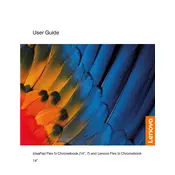
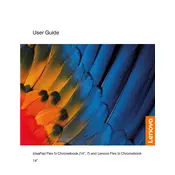
To perform a factory reset, go to Settings > Advanced > Reset Settings > Powerwash. Click 'Restart' to reset your Chromebook to factory settings. Ensure you backup your data as this process will erase all local data.
Check if the battery is charged by connecting the charger. Press and hold the Power button for 10 seconds to perform a hard reset. If the issue persists, try booting in recovery mode by pressing Esc + Refresh + Power.
Reduce screen brightness, close unused tabs and apps, enable battery saver mode, and disconnect peripheral devices when not in use. Regularly update your Chromebook for optimal performance.
Yes, you can install Linux using the built-in Linux (Beta) feature. Go to Settings > Advanced > Developers, then select 'Turn On' next to the Linux development environment. Follow the on-screen instructions to complete the setup.
Use a microfiber cloth slightly dampened with water or a screen cleaner. Gently wipe the screen and keyboard. Avoid using excessive liquid or spraying directly onto the device.
Open Settings, click on 'About Chrome OS', and then click 'Check for updates'. If an update is available, it will download and install automatically. Restart your Chromebook to complete the update process.
Restart your Chromebook to see if the touchpad functionality returns. If not, check for system updates. If the problem persists, perform a hard reset by holding Power + Refresh.
Open Settings, click on 'Advanced', then 'Printing'. Select 'Printers', click 'Add Printer', and follow the instructions to add a network printer. Ensure the printer is on the same network as your Chromebook.
To enable developer mode, press Esc + Refresh + Power to enter recovery mode. When the recovery screen appears, press Ctrl + D, then follow the on-screen instructions. Note that this will wipe your local data.
Click on the status area at the bottom-right of the screen, select Bluetooth, and toggle it on. Click 'Pair new device', select your Bluetooth device from the list, and follow the pairing instructions.