Lenovo Chromebook Flex 3 15IJL7 User Guide
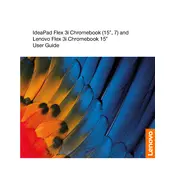
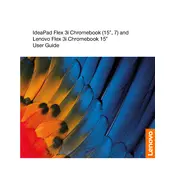
To perform a factory reset, go to Settings > Advanced > Reset settings. Click on 'Powerwash' and follow the on-screen instructions to reset your Chromebook to its original state.
First, ensure Wi-Fi is turned on. Restart your Chromebook and router. Check if the Wi-Fi network is visible and try forgetting and reconnecting to the network. If issues persist, update your Chromebook's OS.
Close unnecessary tabs and applications. Clear browsing data and cache. Check for any available Chrome OS updates and install them. If the issue continues, consider a Powerwash to reset the device.
Connect the external monitor using an HDMI cable to the HDMI port on your Chromebook. Then go to Settings > Device > Displays to configure display settings as needed.
Reduce screen brightness, close unused apps and tabs, disable Bluetooth and Wi-Fi when not in use, and consider using Battery Saver mode. Regularly update your Chrome OS for optimal performance.
Click on the time in the bottom-right corner, then click on 'Settings'. Select 'About Chrome OS' and click 'Check for updates'. If an update is available, it will download and install automatically.
The touchscreen should be enabled by default. If it's not working, restart your Chromebook. Check for any pending updates. If issues persist, consult the device's support for further assistance.
Yes, you can install Android apps by opening the Google Play Store app on your Chromebook and signing in with your Google account. Browse and install apps as you would on any Android device.
Ensure the battery is charged. Perform a hard reset by holding the Refresh button and pressing the Power button. If it still won't turn on, connect it to a power source and try again.
To take a full screenshot, press Ctrl + Show Windows key. For a partial screenshot, press Ctrl + Shift + Show Windows, then click and drag to select the area you want to capture.