Lenovo Chromebook Flex 3 11IJL6 User Guide
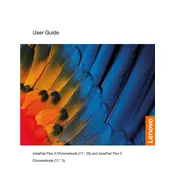
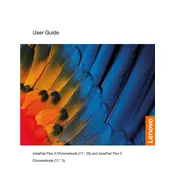
To perform a factory reset, log out of your account, press 'Ctrl + Alt + Shift + R', then select 'Restart'. In the box that appears, select 'Powerwash' > 'Continue', and follow the on-screen instructions.
Ensure the battery is charged. Try a hard reset by pressing the refresh button and holding the power button for 10 seconds. If it still doesn't turn on, connect to a power source and try again.
Reduce screen brightness, turn off Bluetooth and unused apps, and enable battery saver mode. Also, keep the device updated to optimize performance.
Click on the status area at the bottom right of the screen, select 'Not Connected', choose your Wi-Fi network, and enter the password if prompted.
Click on the status area, select 'Settings', then go to 'About Chrome OS', and click on 'Check for updates'. Follow any on-screen prompts to complete the update.
Press 'Ctrl' + the 'Show windows' key (a rectangle with two lines) to capture the entire screen. For a partial screenshot, press 'Ctrl + Shift + Show windows', then drag to select the area.
Close unnecessary tabs and apps, clear browsing data, and restart the device. Check for software updates and consider resetting the device if performance issues persist.
Use the HDMI port to connect your Chromebook to an external display. Navigate to 'Settings' > 'Device' > 'Displays' to adjust display preferences.
Yes, many apps offer offline functionality. Check the app's settings for offline options. Google Docs, Sheets, and Slides offer offline mode through the Chrome browser.
Go to 'Settings', select 'Advanced', then 'Accessibility'. From there, you can enable and manage features like screen magnification, high contrast mode, and on-screen keyboard.