Lenovo Chromebook 3 15IJL6 Hardware Maintenance Manual
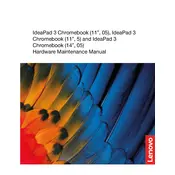
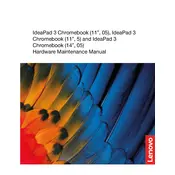
To perform a factory reset, go to Settings > Advanced > Reset settings and click on Reset. Confirm by selecting Powerwash and follow the on-screen instructions.
To extend battery life, reduce screen brightness, close unused tabs and apps, disable Bluetooth and Wi-Fi when not needed, and use power-efficient settings.
First, ensure the device is charged. If it still won't turn on, perform a hard reset by holding the Refresh button and then pressing the Power button. Release both to restart.
Click on the status area in the bottom-right corner, select 'Not Connected', choose your network, and enter the password if required.
Yes, you can install Android apps from the Google Play Store. Open the Play Store app and search for the desired app to install.
To update Chrome OS, go to Settings > About Chrome OS > Check for updates. Follow any prompts to complete the update.
Press the Ctrl + Show Windows keys simultaneously to take a screenshot of the entire screen. Use Ctrl + Shift + Show Windows to select a specific area.
Use a microfiber cloth slightly dampened with water or a dedicated screen cleaner. Gently wipe the screen to avoid scratches and damage.
Go to Settings > Device > Touchpad. Here you can enable or disable the touchpad or adjust its sensitivity.
Use an HDMI cable to connect the Chromebook to the monitor. Press the Ctrl + Display key to switch between display modes.