Lenovo Chromebook 3 14APO6 User Guide
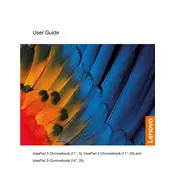
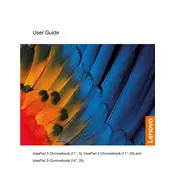
To perform a factory reset, go to Settings > Advanced > Reset settings. Then select 'Powerwash' and confirm. Ensure all important data is backed up as this will erase all local data.
Press the 'Ctrl' + 'Show Windows' keys simultaneously to capture the entire screen. For a partial screenshot, press 'Ctrl' + 'Shift' + 'Show Windows' and drag to select the area.
Try closing unused tabs and applications, clear cache and cookies, and ensure your device is up to date. Restarting the Chromebook might also help improve performance.
Click on the status area at the bottom-right corner of the screen, select 'Wi-Fi', and choose your network from the list. Enter the network password if prompted.
Yes, you can use Office web apps through the browser or download the Office Android apps from the Google Play Store for offline use.
Click on the status area, select 'Settings', then 'About Chrome OS'. Click on 'Check for updates' to update your device if a new version is available.
First, ensure the device is charged. Press and hold the power button for 10 seconds to force a restart. If it still doesn't turn on, try a different charger or contact Lenovo support.
Click on the status area, then select 'Bluetooth'. Toggle the switch to turn Bluetooth on, and select the device you wish to pair from the list.
Reduce screen brightness, close unused tabs, disable Bluetooth when not in use, and utilize battery saver mode to extend battery life.
Use a soft, lint-free cloth slightly dampened with water to clean the screen and keyboard. Avoid using any harsh chemicals or excessive moisture.