Lenovo C530-19ICB Hardware Maintenance Manual
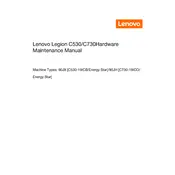
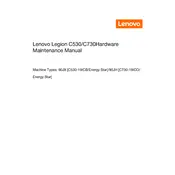
To perform a factory reset on your Lenovo C530-19ICB, restart your computer and press F8 repeatedly to access the Advanced Boot Options. Select 'Repair Your Computer' and follow the on-screen instructions to restore your system to factory settings. Make sure to back up important data before proceeding.
If your Lenovo C530-19ICB won't power on, check the power cable and connections. Ensure the power outlet is functional. Try resetting the power supply by unplugging the cable, holding the power button for 30 seconds, then reconnecting and starting the computer. If the issue persists, consider checking internal components or contacting support.
To upgrade the RAM in your Lenovo C530-19ICB, power off the computer and unplug it. Open the side panel by removing the screws. Locate the RAM slots and carefully insert the new RAM modules into the available slots, ensuring they are securely in place. Close the panel and power on the computer.
To troubleshoot audio issues, first check the volume settings and ensure the speakers or headphones are properly connected. Update audio drivers via Device Manager. If problems persist, run the Windows Audio Troubleshooter from the Control Panel.
To clean dust from your Lenovo C530-19ICB, turn off and unplug the computer. Open the side panel and use compressed air to gently blow out dust from the interior, focusing on fans and vents. Avoid using a vacuum cleaner, as it can generate static electricity.
To connect dual monitors, ensure your Lenovo C530-19ICB has necessary video outputs (HDMI, DisplayPort, etc.). Connect your monitors to these ports and go to Display Settings on Windows. Configure the display arrangement as desired.
If your Lenovo C530-19ICB is overheating, ensure it is placed in a well-ventilated area. Check that the fans are operational and clean any dust buildup. You may also consider using a cooling pad or applying new thermal paste if the problem continues.
To update the BIOS on your Lenovo C530-19ICB, visit the Lenovo support website and download the latest BIOS update for your model. Follow the provided instructions carefully, as incorrect updates can cause system issues.
To improve performance, consider upgrading RAM or storage to SSD. Regularly clean up unnecessary files and defragment your hard drive. Keep software and drivers updated, and adjust power settings for optimal performance.
To replace the hard drive, power off and unplug the computer. Open the side panel and locate the drive bay. Remove the old drive by unscrewing it and disconnecting cables. Install the new drive by reversing these steps, ensuring all connections are secure.