Lenovo C5-14IMB05 Hardware Maintenance Manual
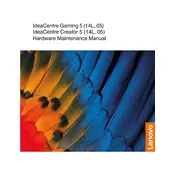
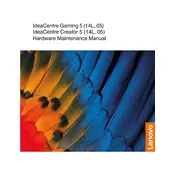
To perform a factory reset, go to Settings > Update & Security > Recovery. Under 'Reset this PC', select 'Get Started' and choose 'Restore factory settings'. Follow the on-screen instructions to complete the process.
First, ensure the power adapter is connected and working. Try a different outlet. If the laptop still won't turn on, perform a hard reset by holding the power button for 20 seconds. If the problem persists, contact Lenovo support.
Visit the Lenovo Support website, enter your model, and download the latest BIOS update. Run the downloaded file and follow the instructions carefully to update the BIOS. Ensure the laptop is connected to power during this process.
Regularly update your operating system and drivers. Keep the laptop clean by dusting it with a microfiber cloth. Avoid eating or drinking near the laptop to prevent spills. Use a cooling pad if necessary to prevent overheating.
Ensure the Wi-Fi is enabled and airplane mode is off. Restart the router and the laptop. Update the network driver via Device Manager. If the issue persists, reset the network settings under Settings > Network & Internet > Status.
Turn off the laptop and unplug it. Use a microfiber cloth slightly dampened with water or a screen-cleaning solution. Gently wipe the screen in circular motions to avoid streaks. Avoid using paper towels or any rough cloth.
Reduce screen brightness, disable Bluetooth and Wi-Fi when not in use, close unused applications, and use power-saving mode. Also, consider replacing the battery if it no longer holds a charge effectively.
Check for malware using antivirus software. Clear temporary files with Disk Cleanup. Increase virtual memory and consider upgrading RAM. Disable unnecessary startup programs by typing 'msconfig' in the Run dialog.
Connect the external monitor using an HDMI or VGA cable. Press Windows + P to open the project menu and select the desired display mode. You can choose to duplicate or extend your display.
Yes, you can upgrade the storage. The Lenovo C5-14IMB05 typically allows for an SSD upgrade. Consult the user manual for compatibility and installation instructions, or seek professional assistance if unsure.