Lenovo C340-15IIL Hardware Maintenance Manual
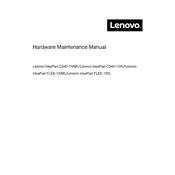
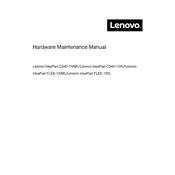
To perform a factory reset on your Lenovo C340-15IIL, go to 'Settings' > 'Update & Security' > 'Recovery'. Under 'Reset this PC', click 'Get started' and follow the on-screen instructions to reset your laptop to factory settings.
If your Lenovo C340-15IIL won't turn on, try the following: ensure the power adapter is properly connected, remove any external devices, perform a power drain by holding the power button for 15 seconds, and then try turning it on again. If the issue persists, seek professional assistance.
To improve battery life on your Lenovo C340-15IIL, reduce screen brightness, close unnecessary applications, use the 'Battery Saver' mode in Windows, and avoid extreme temperatures. Regularly updating your system can also enhance battery performance.
To update drivers on the Lenovo C340-15IIL, open 'Device Manager', right-click on the device you want to update, and select 'Update driver'. You can also use Lenovo Vantage software to automatically check for and install driver updates.
To connect your Lenovo C340-15IIL to an external monitor, use an HDMI cable to connect the laptop to the monitor. Then, press 'Windows + P' and select the display mode you prefer, such as 'Duplicate' or 'Extend'.
If the touchpad stops working, check if it's disabled by pressing 'Fn + F6' (or the relevant function key with a touchpad icon). Ensure the touchpad is enabled in the 'Mouse & Touchpad' settings under 'Settings' > 'Devices'. If the problem persists, reinstall the touchpad driver via 'Device Manager'.
To upgrade the RAM on your Lenovo C340-15IIL, power down the laptop and remove the back panel by unscrewing it. Locate the RAM slots, remove the existing module if necessary, and insert the new RAM module. Ensure it's securely seated before reassembling the laptop.
If your Lenovo C340-15IIL is overheating, ensure it's placed on a flat, hard surface to allow proper ventilation. Clean the vents with compressed air to remove dust. Use a cooling pad and avoid running intensive applications simultaneously. Check for and install any BIOS or driver updates.
To enable the backlit keyboard on your Lenovo C340-15IIL, press the 'Fn' key along with the spacebar to toggle the backlight on and off. You can also adjust the brightness level with repeated presses.
If your Wi-Fi is not connecting, first ensure Wi-Fi is enabled on your laptop. Restart your router and laptop. Check 'Network & Internet' settings to ensure the correct network is selected. Update the Wi-Fi driver via 'Device Manager'. If issues persist, reset the network settings under 'Settings' > 'Network & Internet' > 'Status'.