Lenovo C320 Hardware Maintenance Manual
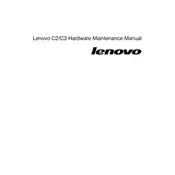
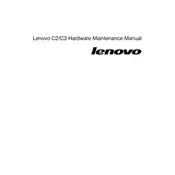
To perform a factory reset, restart your Lenovo C320 and press F11 during boot to access the recovery options. Follow the on-screen instructions to restore the system to factory settings.
Ensure that the power cable is securely connected and the outlet is functional. Try pressing the power button for 10 seconds to force a shutdown, then attempt to restart. If it still doesn't turn on, consider checking internal components such as RAM or seek professional repair.
To enhance performance, consider upgrading the RAM, ensuring that the hard drive is not near capacity, and regularly cleaning up unnecessary files. You can also disable startup programs via Task Manager.
Click on the network icon in the system tray, select your Wi-Fi network from the list, and enter the password when prompted. Ensure that the wireless adapter is enabled if you do not see any networks.
Turn off the computer and unplug it. Use a screwdriver to remove the back panel. Use compressed air to gently blow dust from the internal components, especially fans and vents. Reassemble carefully.
Visit the Lenovo support website and download the latest BIOS update for the C320 model. Run the executable file and follow the on-screen instructions to complete the BIOS update process.
Check the display cable connections and update the graphics driver. If the issue persists, connect an external monitor to test if the problem is with the screen itself or the internal graphics.
Power down the computer and remove the back panel. Locate the hard drive bay, unscrew the current hard drive, and disconnect it. Insert the new hard drive, secure it with screws, and reconnect it. Reassemble the computer and reinstall the operating system if necessary.
Unusual noises can be caused by loose components, a failing hard drive, or dirty fans. Open the case and check for any loose screws or components. Clean the fans and ensure that they are not obstructed. Consider backing up data if the hard drive is suspected to be failing.
Ensure that the network cables are properly connected and the router is functioning. Restart the computer and router. Update the network drivers from Device Manager and reset network settings if needed.