Lenovo C27-35 66BA-KAC6-WW User Guide
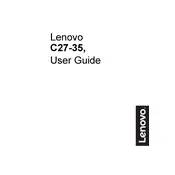
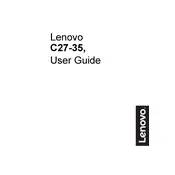
To adjust the brightness on your Lenovo C27-35 monitor, use the buttons located on the bottom bezel of the monitor. Press the menu button, navigate to the 'Brightness/Contrast' settings using the directional buttons, and adjust the brightness level as desired.
Ensure that the monitor is powered on and that the power cable is securely connected. Check that the video cable is properly connected between the monitor and the computer. Try using a different video cable or port if available. Also, verify that the input source is correctly set by accessing the monitor's menu.
To switch between input sources, press the menu button on the monitor, navigate to the 'Input Source' option, and select the desired input (e.g., HDMI, VGA) using the directional buttons.
Yes, the Lenovo C27-35 monitor is VESA mount compatible. You will need a VESA 100x100 mm mounting kit to install the monitor on a wall mount or an adjustable arm.
For optimal gaming performance, set the monitor to its native resolution of 1920x1080 at 75Hz refresh rate. Enable 'Overdrive' from the monitor's settings to reduce motion blur and set 'Game Mode' if available to enhance the gaming experience.
To perform a factory reset, press the menu button, navigate to the 'Settings' or 'Setup' menu, and select 'Factory Reset'. Confirm the action when prompted to reset the monitor to its default settings.
If you notice dead pixels, try gently massaging the area with a soft cloth to see if the pixels reactivate. If the issue persists, contact Lenovo customer support for further assistance, as this might be covered under warranty.
To reduce eye strain, enable the 'Low Blue Light' mode from the monitor’s settings to decrease blue light emission. Additionally, ensure that the monitor is positioned at eye level and take regular breaks following the 20-20-20 rule: every 20 minutes, look at something 20 feet away for 20 seconds.
The Lenovo C27-35 monitor does not have built-in speakers. However, you can connect external speakers to your computer's audio output or use headphones through the audio out jack on the monitor if available.
Turn off the monitor and unplug it from the power source. Use a soft, lint-free microfiber cloth slightly dampened with water or a screen-cleaning solution. Gently wipe the screen in a circular motion, avoiding excessive pressure. Do not spray liquid directly on the screen.