Lenovo C24-25 A20238FD0 User Guide
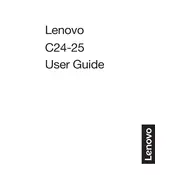
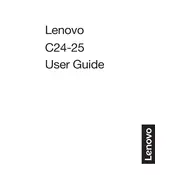
To adjust the brightness and contrast on your Lenovo C24-25 monitor, press the menu button on the monitor to access the on-screen display (OSD). Use the navigation buttons to select 'Brightness/Contrast', then adjust the settings to your preference.
Check if the monitor is properly connected to the power source and the computer. Ensure that the cables are not damaged and that the input source is correctly selected on the monitor. If the problem persists, try connecting the monitor to another computer to rule out a faulty graphics card.
To enable the blue light filter, access the monitor's OSD menu and navigate to the 'Settings' section. Look for an option labeled 'Low Blue Light' or similar, and enable it to reduce blue light emissions.
The recommended resolution for the Lenovo C24-25 monitor is 1920x1080 at 60Hz. This provides optimal clarity and performance for most applications.
To clean your Lenovo C24-25 monitor, turn it off and unplug it. Use a soft, lint-free cloth slightly dampened with water or a screen cleaner. Gently wipe the screen without applying too much pressure. Never spray liquid directly on the screen.
This issue might be caused by the computer not sending a signal to the monitor. Check your computer's power settings and ensure it is not set to sleep mode too quickly. Also, verify that the video cable is securely connected.
Yes, the Lenovo C24-25 monitor is VESA compatible, which allows it to be mounted on a wall. Ensure to use a compatible VESA mount that supports the monitor's size and weight specifications.
To perform a factory reset, access the monitor's OSD menu, go to 'Settings', and select 'Factory Reset'. Confirm your choice to restore the monitor's settings to their default values.
The Lenovo C24-25 monitor is equipped with HDMI and VGA ports, allowing connections with various devices. Check your device compatibility to choose the appropriate connection type.
To update the firmware, visit the Lenovo support website to download the latest firmware for your monitor model. Follow the provided instructions, which usually involve connecting the monitor to a computer via USB and running the update software.