Lenovo C24-20 A20238FD0 User Guide
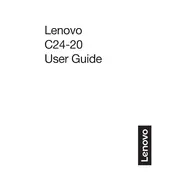
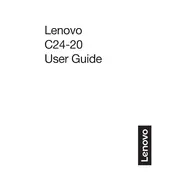
To set up your Lenovo C24-20 monitor, connect the power cable to the monitor and a power outlet. Then, use an HDMI or VGA cable to connect the monitor to your computer. Finally, power on the monitor using the power button located at the bottom right of the screen.
First, ensure the monitor is powered on and properly connected to your computer. Check that the correct input source is selected using the monitor's on-screen display menu. If the issue persists, try using a different cable or connecting to another computer to rule out hardware faults.
Press the menu button on the monitor to access the on-screen display menu. Use the navigation buttons to select 'Brightness/Contrast' and adjust the levels according to your preference.
The recommended resolution for the Lenovo C24-20 monitor is 1920x1080 pixels at 60Hz for optimal display quality.
To clean the monitor screen, turn off the monitor and unplug it. Use a soft, lint-free cloth slightly dampened with water to gently wipe the screen. Avoid using any harsh chemicals or abrasive materials.
Yes, the Lenovo C24-20 monitor is VESA mount compatible. You can use a 100x100 mm VESA mount bracket to wall-mount the monitor. Ensure that the mount can support the monitor's weight.
Check that the monitor is properly connected to the computer and the correct input source is selected. Verify that the computer is powered on and not in sleep mode. If the issue continues, try another video cable or port.
Enable the 'Eye Comfort' mode from the monitor's on-screen display menu to reduce blue light emission. Adjust the brightness to a comfortable level and take regular breaks using the 20-20-20 rule: every 20 minutes, look at something 20 feet away for 20 seconds.
Yes, the Lenovo C24-20 monitor can be connected to gaming consoles using an HDMI cable. Ensure the console's video output settings are set to 1080p for the best experience.
Visit the Lenovo support website and download the latest drivers for the C24-20 monitor. Follow the instructions provided to install the drivers on your computer. This may require a restart to take effect.