Lenovo C24-10 User Guide
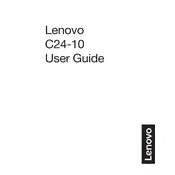
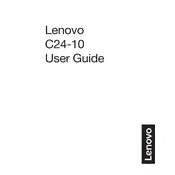
To connect your Lenovo C24-10 monitor to a laptop, use an HDMI cable. Plug one end into the HDMI port on your laptop and the other end into the HDMI port on the monitor. Ensure the monitor is powered on and select the HDMI input source using the monitor's menu settings.
If the screen is flickering, check the cable connections to ensure they are secure. Try using a different cable if possible. Update your graphics drivers and adjust the refresh rate of your monitor via the computer's display settings to a compatible level (e.g., 60Hz).
To adjust brightness and contrast, press the menu button on the monitor to open the on-screen display (OSD). Navigate to the brightness and contrast settings using the monitor's buttons, and adjust them to your preference.
The Lenovo C24-10 monitor does not have built-in speakers. To get sound, you need to use external speakers or headphones connected to your computer's audio output.
The recommended resolution for optimal display on the Lenovo C24-10 monitor is 1920 x 1080 pixels (Full HD) at 60Hz.
To clean the screen, turn off the monitor and unplug it. Use a soft, lint-free cloth slightly dampened with water or a screen cleaning solution. Gently wipe the screen in a circular motion, avoiding excessive pressure. Do not spray liquid directly on the monitor.
Ensure the monitor is powered on and the power indicator is lit. Check that all cable connections are secure. Verify the correct input source is selected. If the issue persists, try connecting the monitor to another computer to rule out a faulty monitor.
Access the monitor's on-screen display (OSD) by pressing the menu button. Navigate to the color settings section and adjust the RGB (Red, Green, Blue) values or choose from preset color modes according to your preference.
Yes, the Lenovo C24-10 monitor is VESA mount compatible. It supports a 100x100 mm VESA mount, allowing you to mount it on a wall or a monitor arm.
To perform a factory reset, press the menu button on the monitor and navigate to the settings menu. Select the 'Reset' option to restore the monitor to its original factory settings.