Lenovo C22-25 A20215FD0 User Guide
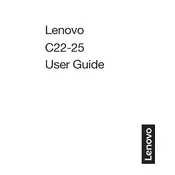
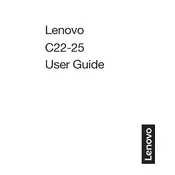
To adjust the brightness and contrast, press the menu button on the monitor, navigate to the 'Brightness/Contrast' settings using the arrow buttons, and modify the levels as needed.
Ensure that the monitor is properly connected to the power source and the computer. Check the input source settings and try a different cable or port if necessary.
Press the menu button on your monitor, navigate to the 'Input Source' option, and select the desired input using the arrow buttons.
The recommended resolution for optimal display quality on the Lenovo C22-25 monitor is 1920x1080 pixels.
To clean the screen, turn off the monitor and use a soft, dry cloth to gently wipe the screen. Avoid using any harsh chemicals or rough materials.
Check the color settings in the monitor’s menu and reset them to default if necessary. Ensure that the connection cables are properly attached and not damaged.
Yes, the Lenovo C22-25 monitor is VESA mount compatible. You can use a VESA mounting kit to attach it to a compatible wall mount.
Access the monitor's menu, navigate to the 'Settings' or 'Eye Care' section, and enable the blue light filter feature. Adjust the intensity as required.
Flickering could be caused by a loose or damaged cable, incorrect refresh rate settings, or electrical interference. Check cables and settings to troubleshoot.
To perform a factory reset, press the menu button, navigate to 'Settings', and select 'Factory Reset'. Confirm the reset to restore default settings.