Lenovo C19-10 66A0-KAC6-WW User Guide
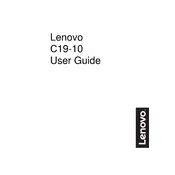
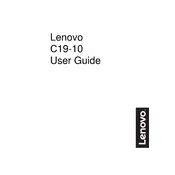
To connect your Lenovo C19-10 monitor, use the included VGA cable to connect the monitor to your computer's VGA output. Ensure both devices are powered off during connection. Once connected, power on the monitor, then the computer.
Check that the VGA cable is securely connected to both the monitor and the computer. Ensure that the computer is powered on and that the correct input source is selected on the monitor. If the issue persists, try a different cable or port.
To adjust the screen resolution, right-click on your desktop, select 'Display settings', and then choose the recommended resolution for optimal performance.
Use a soft, lint-free cloth slightly dampened with water. Gently wipe the screen in a circular motion. Avoid using harsh chemicals or abrasive materials.
Ensure the power cable is securely connected to both the monitor and a working power outlet. Check if the power button is functioning and try a different power cable if available.
Use the monitor's on-screen display (OSD) menu to navigate to the brightness and contrast settings. Adjust them using the monitor's control buttons to suit your preference.
Keep the monitor in a well-ventilated area, away from direct sunlight. Regularly clean the screen and ensure cables are securely connected. Avoid exposing the monitor to extreme temperatures.
Access the OSD menu using the control buttons, navigate to the settings menu, and select the option to reset to factory defaults. Confirm your selection to reset all settings.
Ensure the monitor is set to its native resolution. Check the connection cable for damage and try adjusting the sharpness setting via the OSD menu.
Visit the Lenovo support website, search for your monitor model, and download the latest drivers. Follow the provided instructions to install the drivers on your computer.