Lenovo B71-80 User Guide
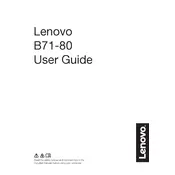
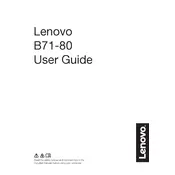
To perform a factory reset, restart the laptop and press the 'Novo' button to access the recovery mode. Select 'System Recovery' and follow the on-screen instructions to restore your laptop to factory settings.
First, ensure the battery is charged and the power adapter is working. Try a hard reset by removing the battery and AC adapter, then press and hold the power button for 30 seconds. Reconnect the battery and AC adapter, then try powering on the laptop.
Visit the Lenovo Support website, download the latest BIOS update for the B71-80 model, and follow the provided instructions to install the update. Ensure your laptop is connected to power during the update process.
Adjust the power settings to 'Power Saver', reduce screen brightness, disable unnecessary background applications, and keep your operating system and drivers up to date. Regularly calibrate the battery for optimal performance.
Ensure that the Wi-Fi is turned on and airplane mode is off. Restart your router and laptop, run the Windows Network Troubleshooter, and update your Wi-Fi drivers from the Device Manager.
Turn off and unplug your laptop. Use a compressed air can to blow out dust from the vents. For thorough cleaning, consider opening the back panel, but only if you are comfortable doing so, as it may void the warranty.
Power off the laptop and unplug it. Remove the screws on the back panel to access the RAM slots. Carefully insert the new RAM module into the slot at a 45-degree angle and press down until it clicks into place. Reassemble the laptop.
Check if the touchpad is disabled in settings. Go to 'Settings' > 'Devices' > 'Touchpad' and ensure it is turned on. Update or reinstall the touchpad driver via the Device Manager.
Consider using an external hard drive or SSD. Alternatively, replace the existing hard drive with a larger capacity drive or add a secondary internal drive if the slot is available.
Create a bootable USB drive with the Windows installation media. Boot from the USB drive by pressing F12 during startup and selecting the USB device. Follow the on-screen instructions to reinstall Windows. Ensure to back up important data before proceeding.