Lenovo B70-80 User Guide
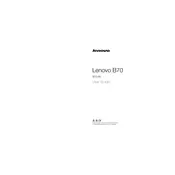
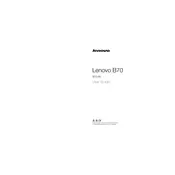
To perform a factory reset on your Lenovo B70-80, turn off the laptop, then press the Novo button (located near the power button). Use the arrow keys to select 'System Recovery' and follow the on-screen instructions to reset your laptop to factory settings.
If your Lenovo B70-80 won't turn on, first ensure the power adapter is properly connected. Try a different power outlet or adapter if available. Perform a hard reset by removing the battery and holding the power button for 30 seconds, then reconnect and try again.
To upgrade the RAM on your Lenovo B70-80, turn off the laptop and unplug it. Remove the back panel using a screwdriver, locate the RAM slots, and insert the new RAM module securely. Replace the panel and power on the laptop to check if the upgrade was successful.
To fix overheating, ensure your Lenovo B70-80 has proper ventilation. Clean the vents and fan using compressed air to remove dust. Consider using a cooling pad and avoid using the laptop on soft surfaces that block airflow.
Screen flickering can be fixed by updating the display drivers. Go to Device Manager, find the Display Adapters, and update the drivers. If the issue persists, adjust the refresh rate or check for hardware issues.
To connect to a wireless network, click on the Wi-Fi icon on the taskbar. Select your network from the list, enter the password if prompted, and click 'Connect'. Ensure the Wi-Fi switch on the laptop is turned on if connectivity issues occur.
If the keyboard is not working, restart the laptop and check if the issue is resolved. If not, update the keyboard drivers via Device Manager. Test with an external keyboard to rule out hardware issues.
To replace the battery, turn off the laptop and unplug it. Slide the battery release latch and remove the old battery. Insert the new battery until it clicks into place. Ensure it is properly seated before powering on the laptop.
To improve performance, ensure your system is free of malware by running a full antivirus scan. Disable startup programs through Task Manager, increase virtual memory, and consider upgrading RAM or switching to an SSD for better performance.
Visit the Lenovo support website and download the latest BIOS update for your B70-80 model. Follow the instructions provided in the download to update the BIOS. Ensure your laptop is plugged in during the update process to avoid interruptions.