Lenovo B580 Hardware Maintenance Manual
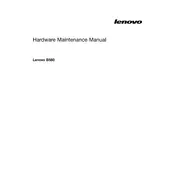
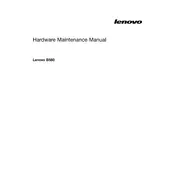
To perform a factory reset on your Lenovo B580, restart your laptop and press the F11 key or the Novo button to enter the recovery mode. Once in recovery, select 'Troubleshoot', then 'Reset this PC', and follow the on-screen instructions to complete the reset.
First, ensure the laptop is connected to a power source and the power adapter is functioning. Try performing a power reset by removing the battery and power cable, then holding the power button for 30 seconds. Reconnect the power and try turning it on again.
To upgrade the RAM, turn off the laptop and disconnect all cables. Remove the battery and unscrew the RAM compartment cover on the bottom. Carefully remove the existing RAM module(s) and insert the new module(s), ensuring they are securely seated. Replace the cover and battery before turning the laptop back on.
To clean the fan, shut down the laptop and disconnect all power sources. Remove the bottom panel, locate the fan, and use compressed air to blow out any dust. Be careful not to damage the fan blades. Reassemble the laptop once clean.
Visit the Lenovo support website and download the latest BIOS update for the B580. Ensure your laptop is connected to a power source, then run the downloaded file and follow the on-screen instructions to update the BIOS. Do not interrupt the process.
Ensure the laptop vents are not blocked and clean any dust from the fan and vents with compressed air. Consider using a cooling pad and ensure the laptop is on a flat, hard surface for better airflow.
Click on the Wi-Fi icon in the system tray, select the desired network from the list, and click 'Connect'. Enter the network password if prompted. Ensure the wireless switch on the laptop is turned on.
First, restart the laptop. If the issue persists, try connecting an external keyboard to check if it's a hardware issue. Update keyboard drivers via Device Manager. If still unresolved, consult a professional for hardware inspection.
Press the F6 key or Fn + F6 to toggle the touchpad on or off. You can also enable it through the Control Panel by navigating to 'Mouse' settings and enabling the touchpad in the device settings tab.
Check for and install any available graphics driver updates. Adjust the screen refresh rate in the Display settings. If the issue continues, connect to an external monitor to check if it's a hardware problem with the screen.