Lenovo B50-30 Hardware Maintenance Manual
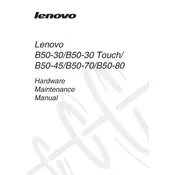
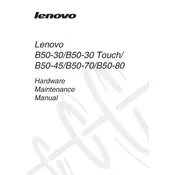
To reset the BIOS password on your Lenovo B50-30, you will need to remove the CMOS battery from the motherboard and then reinstall it. This process requires disassembling your laptop, which should only be done if you are confident in your technical skills. Alternatively, contact Lenovo support for assistance.
To perform a clean install of Windows 10, create a bootable USB drive with the Windows 10 installation media. Boot your Lenovo B50-30 from the USB drive, follow the on-screen instructions to delete existing partitions, and proceed with the installation. Ensure all drivers are updated post-installation.
To upgrade the RAM, turn off the laptop and remove the battery. Unscrew the compartment cover on the back, carefully remove the existing RAM modules, and insert new ones of compatible type and speed. Reassemble the laptop and power it on to check if the new RAM is recognized.
Your laptop might be slow due to insufficient RAM, a fragmented hard drive, or too many startup programs. To fix it, consider upgrading RAM, defragmenting the hard drive, and disabling unnecessary startup programs in Task Manager. Also, run a full system virus scan.
Ensure the wireless adapter is enabled by checking the wireless key on your keyboard or through the Windows Network settings. Then, click on the network icon in the taskbar, select the desired network, enter the password, and connect.
First, check the power adapter and cable for damage. Ensure the charging port is clean and secure. Update the battery drivers in Device Manager. If the problem persists, the battery may need to be replaced or calibrated.
Press the function key (usually Fn + F6) to enable the touchpad. If that doesn't work, check the touchpad settings in the Control Panel under 'Mouse' to ensure it's enabled. Update or reinstall the touchpad drivers if necessary.
Yes, you can replace the hard drive with an SSD for improved performance. Remove the back panel, disconnect the old hard drive, and install the new SSD. You may need a bracket or adapter if the SSD does not fit snugly.
Perform a hard reset by holding the power button for 10-15 seconds. Check for loose connections, especially the RAM module. If the problem persists, connect an external monitor to test the display output. Update the graphics driver if necessary.
Regularly clean the keyboard and screen, update the operating system and drivers, run antivirus scans, defragment the hard drive, and back up important data. Ensure proper ventilation to prevent overheating by cleaning the cooling vents.