Lenovo B490 User Guide
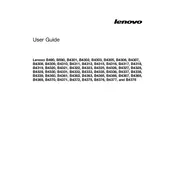
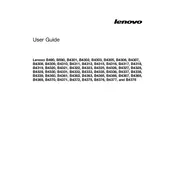
To reset the BIOS password on a Lenovo B490, power off the laptop, remove the battery, and unplug the AC adapter. Open the back cover and locate the CMOS battery. Remove it for about 10 minutes then reinsert it. This should reset the BIOS settings including the password.
First, check if the power adapter is correctly connected and the battery is properly seated. Try removing the battery and powering the laptop with the adapter only. If it still doesn't power on, perform a power drain by holding the power button for 30 seconds.
To improve performance, consider upgrading the RAM and replacing the HDD with an SSD. Additionally, clean up the hard drive by removing unnecessary files and programs. Regularly update your operating system and drivers to ensure optimal performance.
To reinstall Windows, first back up all important data. Create a bootable USB drive with a Windows installation file. Insert the USB drive, restart the laptop, and press F12 to enter the boot menu. Select the USB drive and follow the on-screen instructions to reinstall Windows.
Click on the network icon in the system tray, select your wireless network from the list, and click 'Connect'. Enter the network security key when prompted. Ensure the wireless adapter is enabled and the drivers are up to date if you encounter issues.
Ensure that the laptop's vents are not blocked and clean them using compressed air to remove dust. Consider using a cooling pad to enhance airflow. Check for any software causing high CPU usage and update the BIOS and drivers.
To extend battery life, reduce screen brightness, disable unnecessary background applications, and use battery saver mode. Avoid extreme temperatures, and charge the battery only when necessary. Consider replacing the battery if it's old and no longer holds charge well.
A factory reset can be done by restarting the laptop and pressing the F11 key repeatedly to access the recovery menu. From there, select 'Troubleshoot' and then 'Reset this PC'. Follow the prompts to complete the reset.
Screen flickering can be caused by outdated graphics drivers, so ensure they are up to date. Check the display cable connections if you are comfortable opening the device. Adjust the refresh rate in the display settings and avoid using incompatible software.
To upgrade the RAM, power off the laptop and remove the battery. Unscrew the back panel to access the RAM slots. Carefully remove the existing RAM by pushing the clips aside, then insert the new RAM sticks making sure they are properly seated. Replace the back panel and battery.