Lenovo B480 User Guide
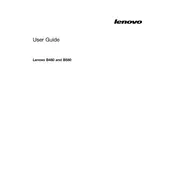
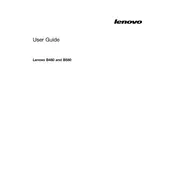
To perform a factory reset on your Lenovo B480, restart your laptop and press the F11 key repeatedly until you see the Recovery Manager. Follow the on-screen instructions to restore your laptop to its original factory settings.
If your Lenovo B480 won't turn on, first ensure the battery is charged. Connect the laptop to a power source and check if the power LED lights up. If not, try a different power adapter. If the issue persists, perform a hard reset by removing the battery and pressing the power button for 15 seconds before reinserting the battery and trying to power on again.
To upgrade the RAM on your Lenovo B480, power off the laptop and unplug all cables. Remove the back cover by unscrewing the screws. Locate the RAM slots and gently insert the new RAM module at a 45-degree angle, then push it down until it clicks into place. Reattach the back cover and power on the laptop to ensure the RAM is recognized.
If your Lenovo B480 is running slowly, check for malware by running a full antivirus scan. Additionally, uninstall unnecessary programs and disable startup applications. Consider upgrading the RAM and switching to an SSD for improved performance. Regularly clean your hard drive and defragment it if necessary.
To connect your Lenovo B480 to a wireless network, click on the network icon in the taskbar, select the desired Wi-Fi network from the list, and enter the password if prompted. Ensure that the wireless switch is turned on, which can be a physical switch on the side or a function key combination (Fn + F5).
To replace the keyboard on a Lenovo B480, turn off the laptop and disconnect all cables. Remove the screws securing the keyboard from the bottom of the laptop. Carefully lift the keyboard, disconnect the ribbon cable, and replace it with the new keyboard by connecting the ribbon cable and securing it with screws.
To improve battery life on your Lenovo B480, reduce the screen brightness, disable Bluetooth and Wi-Fi when not in use, and close unnecessary applications running in the background. Use the Power Saver mode and avoid full discharges by charging the battery before it drops below 20%.
To troubleshoot sound issues on a Lenovo B480, first check the volume level and ensure it is not muted. Update the audio drivers through the Device Manager. If the problem persists, run the Windows Troubleshooter for sound problems and ensure the correct playback device is selected in the sound settings.
To clean the fan on your Lenovo B480, turn off the laptop and remove the battery. Unscrew the back panel and gently blow compressed air into the fan to remove dust. Avoid touching the fan blades directly. Reassemble the laptop and ensure it is placed on a flat, hard surface for optimal airflow.
Yes, you can install Linux on your Lenovo B480. Ensure your hardware is compatible with the Linux distribution you choose. Backup your data before installation, and consider dual-booting with Windows if you need access to both operating systems. Check the Linux community forums for any specific drivers or installation tips for your laptop model.