Lenovo B400 Touch User Guide
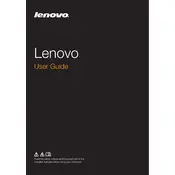
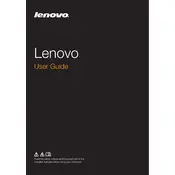
To perform a factory reset, turn off your laptop. Press the Novo button, which is a small button next to the power button. Select 'System Recovery' from the Novo Button Menu and follow the on-screen instructions.
First, restart your laptop. If the issue persists, update or reinstall the touch screen driver from the Device Manager. Navigate to 'Human Interface Devices', right-click on 'HID-compliant touch screen', and select 'Update driver'.
To extend battery life, reduce screen brightness, close unnecessary applications, use the 'Battery Saver' mode, and disconnect peripherals when not in use. Regularly calibrating the battery also helps maintain its health.
Overheating can be caused by dust buildup or blocked vents. Clean the vents with compressed air and ensure the laptop is on a hard, flat surface. Also, check for and install any BIOS or driver updates from Lenovo's support site.
Click on the network icon in the taskbar, select your wireless network from the list, and click 'Connect'. Enter the network password if prompted.
Check for malware using antivirus software, uninstall unused programs, disable startup programs, and ensure your hard drive has enough free space. Consider upgrading the RAM for better performance.
Visit the Lenovo support website, download the latest BIOS update for your model, and follow the provided instructions to install it. Ensure your laptop is plugged into a power source during the update process.
Check if the power adapter is connected properly and the battery is charged. Try a power reset by removing the battery and adapter, pressing the power button for 30 seconds, then reconnecting the power sources.
Turn off the laptop and disconnect all power sources. Remove the back panel to access the RAM slots. Install the new RAM module, ensuring it is properly seated, then reassemble the laptop and power it on.
Press the 'Fn' key along with the spacebar to toggle the keyboard backlight on or off. You may need to repeat the action to adjust brightness levels if multiple settings are available.