Lenovo 500 FHD User Guide
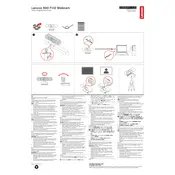
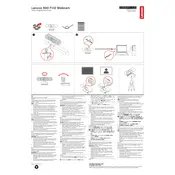
To install the Lenovo 500 FHD Webcam, connect it to your computer via a USB port. The device should automatically be recognized by your operating system, and the necessary drivers will be installed automatically. You can then use it with your preferred video conferencing or camera application.
If the webcam is not detected, try connecting it to a different USB port. Ensure that your operating system is updated to the latest version. You can also check the Device Manager (Windows) or System Information (Mac) to see if the webcam appears there. If problems persist, try reinstalling the webcam drivers.
To improve video quality, ensure good lighting conditions in your environment. Adjust the webcam settings through the software it is being used with, such as increasing the resolution or adjusting brightness and contrast. Keeping the camera lens clean can also help enhance image clarity.
Regularly clean the lens with a microfiber cloth to prevent dust buildup. Avoid exposing the webcam to extreme temperatures or moisture. Store it safely when not in use to avoid physical damage. Periodically check for driver updates from Lenovo's official website to ensure optimal performance.
Yes, the Lenovo 500 FHD Webcam is compatible with most video conferencing software, including Zoom, Skype, Microsoft Teams, and Google Meet. Simply select the webcam as your video input device in the application settings.
The Lenovo 500 FHD Webcam typically comes with an autofocus feature that automatically adjusts the focus. If manual adjustment is needed, use the focusing ring around the lens if available. Refer to the webcam's manual for specific instructions if manual focus options are supported.
Ensure the microphone is not muted in your operating system's sound settings. Check that the webcam is selected as the audio input device in your application settings. If the issue persists, test the webcam on another device to rule out hardware issues.
Yes, many Lenovo 500 FHD Webcam models come with a universal mounting feature that allows attachment to tripods. Check the base of the webcam for a threaded hole that fits standard tripod screws.
Visit the Lenovo Support website and search for the Lenovo 500 FHD Webcam. Download the latest drivers available for your operating system. Follow the installation instructions provided to update the drivers.
The Lenovo 500 FHD Webcam supports Full HD resolution at 1080p, providing clear and sharp video quality suitable for professional use.