Lenovo 305-14IBD User Guide
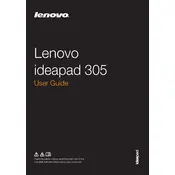
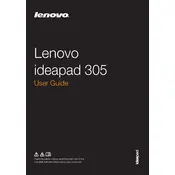
To perform a factory reset, turn off your laptop and press the Novo button (located next to the power button) to access the Novo Menu. Select "System Recovery" and follow the on-screen instructions to restore the laptop to its factory settings.
First, ensure the laptop is charged. If it still won't turn on, try a hard reset by removing the battery and AC adapter, then press and hold the power button for 30 seconds. Reconnect the battery and adapter, then try turning it on again.
Download the latest BIOS update from the Lenovo support website. Run the executable file and follow the on-screen instructions to complete the update. Ensure your laptop is plugged in during the process.
Turn off the laptop and unplug it. Use a can of compressed air to blow away debris. Dampen a microfiber cloth with a small amount of water or isopropyl alcohol and gently wipe the keys.
To improve battery life, reduce screen brightness, disable Bluetooth and Wi-Fi when not in use, and close unnecessary applications. Use the battery saver mode and ensure the laptop is updated with the latest power management drivers.
Ensure the laptop is on a hard, flat surface to allow proper ventilation. Clean the vents with compressed air to remove dust. Consider using a cooling pad, and check for any software updates that might address thermal management.
Click on the network icon in the system tray, select the desired Wi-Fi network, and click "Connect". Enter the network password if prompted, and confirm the connection.
Check if the touchpad is disabled by pressing the function key (often F6 or F8) with a touchpad icon. Update or reinstall the touchpad drivers through the Device Manager. Restart the laptop to see if the issue is resolved.
Turn off the laptop and unplug it. Remove the bottom cover by unscrewing the screws. Locate the RAM slot, gently press the clips on the sides, and remove the existing RAM. Insert the new RAM module and reassemble the laptop.
Check for malware or viruses using antivirus software. Uninstall unused programs and disable startup applications to speed up boot time. Increase RAM if needed and ensure disk space isn't full. Consider a disk cleanup and defragmentation.