Lenovo 300e 2nd Gen (Type 81M9) Hardware Maintenance Manual
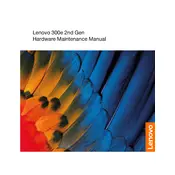
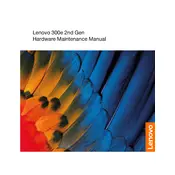
To perform a factory reset, turn off the laptop and then press the Novo button (small circular button next to the power button). Select 'System Recovery' from the Novo Button Menu and follow the on-screen instructions to reset the device.
Ensure the laptop is charged. If it still won't turn on, perform a power reset by removing any connected devices, then press and hold the power button for 10 seconds. Reconnect the power adapter and try turning it on again.
Reduce screen brightness, close unnecessary applications, and enable battery saver mode. Regularly update your system and consider adjusting power settings for optimal performance versus battery usage.
The Lenovo 300e 2nd Gen comes with soldered RAM, which means it is not upgradeable. Consider managing open applications efficiently to optimize performance.
Use the HDMI port on the laptop to connect to an external display. You may need an HDMI cable compatible with your external monitor. Once connected, press 'Windows + P' to select a display mode.
Check for malware with a trusted antivirus program, uninstall unnecessary programs, and ensure your system is up to date. Additionally, consider disabling startup programs that are not essential.
The touchscreen is enabled by default. If it’s not working, check the device manager for any driver issues, and reinstall the touchscreen driver if necessary. Restart the laptop after reinstalling the driver.
Power off the laptop and use a microfiber cloth slightly dampened with water or a screen cleaner. Gently wipe the screen in a circular motion to avoid streaks.
Use cloud storage services like Google Drive or OneDrive for automatic backups. Alternatively, connect an external hard drive or USB flash drive and manually copy important files.
First, restart the laptop. If the issue persists, check for any keyboard driver updates in the Device Manager. If the problem continues, try using an external keyboard to determine if it’s a hardware issue.