Lenovo 14w Gen 2 Hardware Maintenance Manual
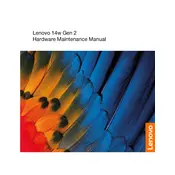
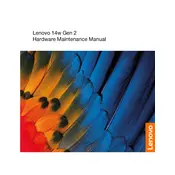
To perform a factory reset, go to Settings > Update & Security > Recovery. Under 'Reset this PC', click 'Get started' and follow the on-screen instructions.
Try updating the graphics driver from the Device Manager. If the issue persists, adjust the refresh rate by going to Display Settings > Advanced Display Settings.
Use battery saver mode, reduce screen brightness, disable unnecessary background apps, and keep your system updated.
Turn off the laptop and disconnect any peripherals. Use compressed air to remove debris and a soft, damp cloth to gently clean the keys.
Use the HDMI port on the laptop to connect to an external monitor. Then, press Windows + P and select the desired display mode.
Ensure the battery is charged, perform a hard reset by holding the power button for 10 seconds, and try booting in Safe Mode.
Visit the Lenovo Support website, download the latest BIOS update, and follow the provided instructions to install it.
Check the touchpad settings in the Control Panel and ensure the touchpad driver is updated via Device Manager.
Disable startup programs, increase virtual memory, keep the system updated, and consider upgrading the RAM if possible.
Go to Settings > Devices > Bluetooth & other devices, turn on Bluetooth, and select 'Add Bluetooth or other device' to pair with your device.