Lenovo 14w Hardware Maintenance Manual
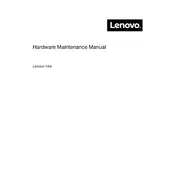
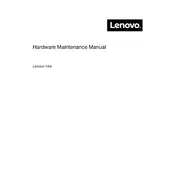
To perform a factory reset on your Lenovo 14w Laptop, go to Settings > Update & Security > Recovery. Under 'Reset this PC', click 'Get started' and follow the prompts to reset your laptop to factory settings.
First, ensure the laptop is charged. Press and hold the power button for 10 seconds to perform a hard reset. If it still doesn't turn on, try removing any external devices and try again.
Click on the Wi-Fi icon in the taskbar, select your Wi-Fi network, and enter the password if prompted. Make sure that Wi-Fi is enabled on your device.
Visit Lenovo's official support website and download the latest drivers for your model. Alternatively, use Windows Device Manager to automatically search for updated driver software.
Clear temporary files, uninstall unused programs, and disable startup programs. Ensure your system is up-to-date and run a full system scan for malware or viruses.
Reduce screen brightness, close unused applications, and activate battery saver mode. Avoid extreme temperatures and keep your system updated for optimal performance.
Check the volume settings and ensure the mute option is off. Update audio drivers and run the Windows troubleshooter for sound problems.
Use a microfiber cloth slightly dampened with water or a screen cleaner. Gently wipe the screen in circular motions and avoid applying excessive pressure.
Consult your laptop's manual for compatibility and disassembly instructions. Purchase compatible RAM and install it by accessing the RAM slot after removing the back cover.
Go to Settings > Devices > Bluetooth & other devices. Turn on Bluetooth and ensure your device is discoverable. Pair your laptop with other Bluetooth devices.