Lenovo 13w Yoga (Type 82S1 82S2) User Guide
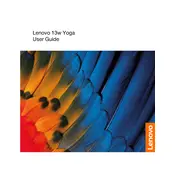
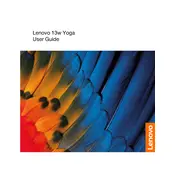
To perform a factory reset, go to Settings > Update & Security > Recovery. Under "Reset this PC", click "Get started" and follow the on-screen instructions.
First, ensure the laptop is charged. If it still won't turn on, perform a hard reset by holding the power button for 10 seconds. If the issue persists, contact Lenovo support.
Visit Lenovo's official support website, download the latest BIOS update for your model, and follow the included instructions to install the update.
Use a microfiber cloth slightly dampened with water or a screen cleaner designed for electronics. Gently wipe the screen in circular motions.
Lower the screen brightness, disable unnecessary background applications, and use battery saver mode. Regularly check for software updates that may improve battery performance.
Refer to the hardware maintenance manual for instructions. Ensure the laptop is powered off, remove the back cover, and carefully replace the RAM module.
Use the HDMI port or a compatible USB-C to HDMI adapter. Connect the cable to the monitor and select the appropriate input source on the monitor.
Ensure the touchpad is not disabled. Go to Settings > Devices > Touchpad and verify it is turned on. Update touchpad drivers from the Lenovo support site if needed.
Regularly update your operating system and drivers, uninstall unnecessary programs, and consider upgrading hardware components like RAM or the SSD.
Ensure the vents are not blocked and clean any dust accumulation. Use the laptop on a hard, flat surface and consider using a cooling pad. Adjust power settings to reduce processor load.