Lenovo 130S-11IGM User Guide
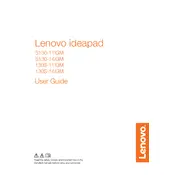
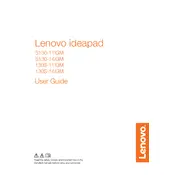
To perform a factory reset, turn off your laptop. Then, press the Novo button located next to the power button. Select 'System Recovery' from the Novo Button Menu and follow the prompts to reset your device to factory settings.
Your laptop may run slowly due to too many startup programs, insufficient RAM, or malware. Disable unnecessary startup programs, consider upgrading your RAM, and run a full system virus scan to improve performance.
To extend battery life, reduce screen brightness, close unused applications, disable Bluetooth and Wi-Fi when not in use, and select the 'Power Saver' mode under power settings.
First, ensure the power adapter is connected properly and the power outlet is working. Try a hard reset by removing any connected peripherals and holding the power button for 10 seconds. If it still won't turn on, consider seeking professional repair services.
Click on the Wi-Fi icon in the taskbar, select the desired network, and input the password if prompted. Ensure your Wi-Fi is turned on in the 'Network & Internet' settings.
Check if the touchpad is disabled by pressing the function key (usually F6 or F8) with the touchpad icon. Also, update or reinstall the touchpad driver from the Device Manager.
Visit the Lenovo Support website, enter your laptop model, and download the latest BIOS update. Run the update utility and follow the instructions carefully to update the BIOS. Ensure your laptop is plugged in during this process.
Regularly clean the keyboard and screen, keep the software updated, run antivirus scans, and ensure proper ventilation to prevent overheating. Also, perform disk cleanups and defragmentation monthly.
The Lenovo 130S-11IGM typically has soldered RAM and may not be upgradeable. Check the specifications and consult the user manual or a professional to explore potential upgrade options.
Overheating can be caused by blocked vents or excessive processor load. Ensure that the vents are clear of dust and use a cooling pad. Avoid placing the laptop on soft surfaces that block airflow.