Lenovo 110-14IBR User Guide
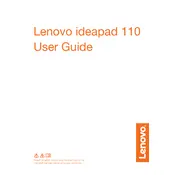
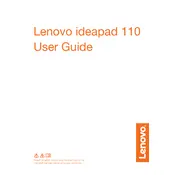
To perform a factory reset, turn off your laptop. Press the Novo button (usually a small button next to the power button) and select 'System Recovery' from the Novo Button Menu. Follow the on-screen instructions to reset your laptop to factory settings.
First, ensure the laptop is charged by connecting it to a power source. If it still doesn't turn on, try a power reset by removing the battery (if possible) and holding the power button for 30 seconds. Reattach the battery and power on the laptop.
To upgrade the RAM, turn off the laptop and unplug it. Remove the back panel by unscrewing the screws. Locate the RAM slot and carefully replace the existing module with a compatible new one. Reattach the back panel and power on the laptop.
Turn off and unplug the laptop. Use a can of compressed air to blow away debris between the keys. For deeper cleaning, lightly dampen a microfiber cloth with a 70% isopropyl alcohol solution and gently wipe the keys. Avoid excessive moisture.
Slow performance can be due to various reasons, such as insufficient RAM, too many startup programs, or malware. Consider upgrading RAM, disabling unnecessary startup applications, and running a malware scan. Regularly clean up temporary files and defragment the hard drive.
Click on the Wi-Fi icon in the system tray, select your desired network from the list, and click 'Connect'. Enter the Wi-Fi password if prompted, and ensure that Airplane Mode is turned off.
Ensure that the touchpad is not disabled. Press the function key that toggles the touchpad (usually Fn + F6). Check the device settings in the Control Panel to ensure the touchpad is enabled. If the issue persists, update or reinstall the touchpad driver.
To prolong battery life, reduce screen brightness, disable Bluetooth and Wi-Fi when not in use, and close unnecessary applications. Use the 'Battery Saver' mode and avoid extreme temperatures. Keep the battery between 20% and 80% charge when possible.
Visit the Lenovo Support website and download the latest BIOS update for your model. Follow the included instructions carefully to install the update. Ensure your laptop is plugged in and do not interrupt the update process.
Ensure the laptop is on a hard, flat surface to allow proper ventilation. Clean the fans and vents using compressed air. Consider using a cooling pad and check for any background processes that may be causing excessive CPU usage.