Lenovo 100S-11IBY Hardware Maintenance Manual
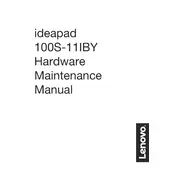
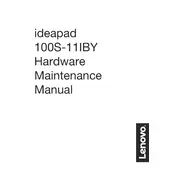
To perform a factory reset, turn off your laptop. Press the Novo button, which is the small button next to the power button. Select "System Recovery" from the Novo Button Menu and follow the on-screen instructions to restore your system to factory settings.
First, ensure the battery is charged by connecting the power adapter. Try a different power outlet and check for any damage to the power cable. Press and hold the power button for 10 seconds to perform a hard reset. If the issue persists, consider contacting technical support.
To extend battery life, reduce screen brightness, disable unnecessary background applications, and use the "Battery Saver" mode. Also, ensure that your laptop's battery is calibrated periodically by fully charging and then fully discharging it once a month.
Click on the Wi-Fi icon in the taskbar, select your network from the list, and click "Connect." Enter your Wi-Fi password if prompted, and ensure that airplane mode is turned off.
Visit the Lenovo Support website, enter your laptop model, and navigate to the 'Drivers & Software' section. Download and install the latest drivers for your system. Alternatively, use Lenovo Vantage to automatically check for updates.
Your laptop may be slow due to running too many applications at once or insufficient disk space. Close unnecessary programs, uninstall unused software, and use Disk Cleanup to free up space. Consider upgrading your RAM if possible.
Use an HDMI cable to connect your laptop to the external monitor. Press "Windows + P" and select the display mode you prefer, such as "Duplicate" or "Extend." Ensure the monitor is set to the correct input source.
First, check if the touchpad is disabled by pressing the "Fn" key combined with the relevant function key (often F6 or F8). Update the touchpad driver through Device Manager or Lenovo Support. Restart your laptop after updating the driver.
Use the "Storage Sense" feature in Windows to automatically delete temporary files. Uninstall unused applications and transfer large files to an external drive or cloud storage. Run Disk Cleanup to remove system files and previous Windows installations.
Go to "Settings" > "Devices" > "Bluetooth & other devices." Toggle the Bluetooth switch to "On." Your laptop will now search for Bluetooth devices in range. Ensure that the device you want to connect is discoverable.