Lenovo 100-15IBD User Guide
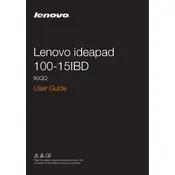
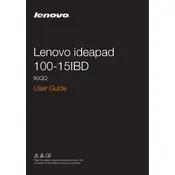
To perform a factory reset, turn off your laptop and then press the Novo button (next to the power button). Select 'System Recovery' from the menu to start the process. Follow the on-screen instructions to complete the reset.
If your laptop won't turn on, first ensure the battery is charged. Try a hard reset by unplugging the charger, removing the battery, then pressing and holding the power button for 15 seconds. Reinsert the battery, plug in the charger, and try turning it on again.
To improve battery life, reduce screen brightness, disable unnecessary background apps, use battery saver mode, and unplug external devices when not in use. Regularly updating the system and drivers can also help optimize battery performance.
Use a microfiber cloth slightly dampened with water or a screen cleaner. Gently wipe the screen in circular motions, avoiding excessive pressure. Do not spray liquid directly onto the screen.
To upgrade the RAM, power off the laptop and remove the battery. Unscrew the back panel to access the RAM slots. Carefully insert the new RAM module into the slot at a 45-degree angle, then press down until it clicks into place. Replace the back panel and battery before powering on the laptop.
Your laptop may be running slow due to excessive background processes or insufficient RAM. Close unnecessary programs, disable startup apps, and consider upgrading your RAM. Regularly clean temporary files and run disk defragmentation for better performance.
Click on the network icon in the taskbar, select the desired Wi-Fi network, and click 'Connect'. Enter the network password if prompted. Ensure that the Wi-Fi is turned on using the function keys or settings menu.
Ensure the touchpad is not disabled via the function keys (Fn + F6). Check the touchpad settings in the control panel to confirm it's enabled. Update the touchpad driver through Device Manager if necessary.
Connect the external monitor using an HDMI or VGA cable. Press the Windows key + P to open the display options and select 'Duplicate', 'Extend', or 'Second screen only', depending on your preference.
Ensure the laptop vents are not blocked and use a cooling pad if needed. Clean the fans and vents with compressed air to remove dust. Adjust power settings to reduce performance when not needed and keep the laptop on a hard, flat surface during use.