Lenovo 100-14IBY Hardware Maintenance Manual
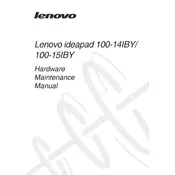
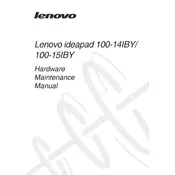
To reset your Lenovo 100-14IBY to factory settings, go to 'Settings' > 'Update & Security' > 'Recovery'. Click on 'Get started' under 'Reset this PC' and choose the option to remove everything for a full reset.
First, ensure the battery is charged by connecting the laptop to a power source. Try a hard reset by pressing and holding the power button for 10-15 seconds. If it still doesn't turn on, check for any power LED indicators and consider contacting Lenovo support.
To improve battery life, reduce screen brightness, close unnecessary applications, use battery saver mode, and avoid extreme temperatures. Regularly updating your system can also help optimize battery performance.
Visit the Lenovo Support website and enter your laptop model. Download the latest drivers and software updates available. You can also use Lenovo Vantage software to check and install updates automatically.
Ensure WiFi is enabled and airplane mode is off. Restart your router and laptop. Update the wireless adapter driver via Device Manager. If the problem persists, reset the network settings.
Free up disk space by deleting unnecessary files and programs. Run a disk cleanup and defragment the hard drive. Increase virtual memory and consider upgrading the RAM for better performance.
Turn off the laptop and disconnect it from any power source. Use compressed air to blow out debris from the keyboard. Wipe the keys with a slightly damp microfiber cloth and let it dry completely.
Connect the external monitor to your laptop using an HDMI cable. Press 'Windows + P' to open the projection options and select the desired display mode: Duplicate, Extend, or Second screen only.
First, turn off the laptop and unplug it. Remove the screws on the bottom panel and gently lift it off. Disconnect the battery connector and remove the screws holding the battery. Replace with a new battery, secure it, and reassemble the laptop.
Visit the Lenovo Support website and navigate to the 'Warranty Status' page. Enter your laptop's serial number to check the warranty details and status.