Kyla Smart Zigbee Hub User Guide
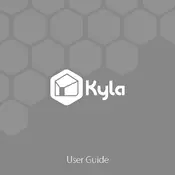
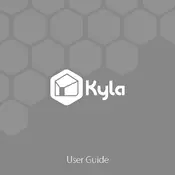
To set up your Kyla Smart Zigbee Hub, first download the Kyla app from the App Store or Google Play. Plug in your hub and connect it to your router via Ethernet. Open the app and follow the on-screen instructions to add the hub and start pairing your Zigbee devices.
Ensure that your hub is connected to the internet and that there are no network issues. Try restarting your hub and Zigbee devices. If the problem persists, check for firmware updates in the Kyla app and perform a network reset.
To add new devices, open the Kyla app and navigate to the 'Devices' section. Select 'Add Device' and follow the prompts. Make sure the new device is in pairing mode and within range of the hub.
Routinely check for software updates through the Kyla app to ensure optimal performance. Keep the hub in a well-ventilated area and dust it regularly. Reboot the hub periodically to maintain network stability.
To improve signal strength, place the hub centrally in your home and away from obstructions. You can also use Zigbee repeaters to extend the range. Make sure devices are within the recommended distance from the hub.
A flashing red LED usually indicates a connectivity issue. Check your internet connection and ensure the Ethernet cable is securely connected. Restart the hub and refer to the troubleshooting section in the Kyla app if the issue persists.
Yes, the Kyla Smart Zigbee Hub is compatible with popular voice assistants like Amazon Alexa and Google Assistant. You can link them through the Kyla app under the 'Voice Assistant' settings.
To reset the hub, press and hold the reset button located on the back for 10 seconds until the LED indicator starts flashing. This will restore the hub to factory settings, and you will need to set it up again.
The Kyla Smart Zigbee Hub can support up to 50 Zigbee devices. Ensure that your network is not overloaded and that devices are distributed evenly to maintain connectivity.
Ensure your Kyla app is protected with a strong password and enable two-factor authentication if available. Regularly update the firmware of your hub and connected devices to protect against vulnerabilities.