Kyla Smart WiFi Plug User Guide
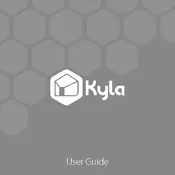
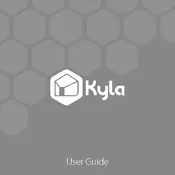
To set up your Kyla Smart WiFi Plug, first download the Kyla app from your app store. Plug in the device, open the app, and follow the in-app instructions to connect it to your WiFi network.
Ensure your WiFi network is 2.4GHz, as the plug does not support 5GHz. Check your network settings and ensure your password is correct. Try resetting the plug by holding the power button for 5 seconds and retry the setup process.
Once your plug is connected to the Kyla app, you can control it remotely as long as your smartphone has an internet connection. Open the app and use the on/off toggle for your device.
Yes, the Kyla Smart WiFi Plug can be integrated with Amazon Alexa and Google Assistant. Follow the instructions in the Kyla app to link your account with your preferred voice assistant.
The Kyla Smart WiFi Plug can handle a maximum load of 10 Amps. Ensure your devices do not exceed this limit to prevent damage or hazards.
In the Kyla app, go to the device settings and select the schedule option. You can set specific times for the plug to turn on or off according to your needs.
Check the power supply and ensure the plug is correctly connected. Try resetting the plug and reconnecting it to your WiFi network. If the issue persists, consult the user manual or contact support.
To reset your Kyla Smart WiFi Plug, press and hold the power button for about 10 seconds until the LED indicator blinks rapidly. This will restore the plug to its factory settings.
Yes, the Kyla Smart WiFi Plug provides energy monitoring features. You can view the energy usage statistics in the Kyla app under the device details section.
Firmware updates for the Kyla Smart WiFi Plug are managed through the Kyla app. When an update is available, you will receive a notification. Follow the prompts in the app to update the firmware.