Kyla Smart Water Leakage Sensor User Guide
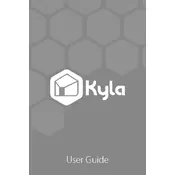
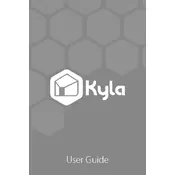
To set up your Kyla Smart Water Leakage Sensor, first download the Kyla app from the App Store or Google Play. Create an account or log in. Follow the in-app instructions to add a new device, ensuring your sensor is within range of your Wi-Fi network.
Ensure that your Wi-Fi network is 2.4GHz, as the sensor does not support 5GHz networks. Check that your router is on and functioning properly. Restart your router and try reconnecting the sensor.
It is recommended to check the battery level every three months. The Kyla app will also notify you when the battery is low.
Yes, you can receive alerts on multiple devices by logging into the same account on each device using the Kyla app.
Install the sensor in areas prone to water leaks, such as under sinks, near washing machines, or in basements. Ensure it is placed on a flat surface for optimal detection.
To reset the sensor, press and hold the reset button for 10 seconds until the LED indicator flashes. Then, follow the setup process again in the Kyla app.
If a leak is detected, immediately investigate the source of the water and take necessary actions to stop the leak. Use the Kyla app to check the sensor's status and ensure it is functioning correctly.
Firmware updates are available through the Kyla app. When an update is released, you will receive a notification in the app. Follow the instructions to update the firmware.
Regularly check the battery level, ensure the sensor is clean and free from dust or obstructions, and verify its connectivity status in the Kyla app.
The Kyla Smart Water Leakage Sensor can be integrated with other systems via IFTTT or through compatible smart home platforms. Check the integration section in the Kyla app for detailed instructions.