Kyla Smart Switch User Guide
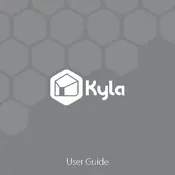
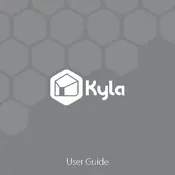
To reset your Kyla Smart Switch, press and hold the reset button for 10 seconds until the LED indicator flashes rapidly. This will restore the device to its factory settings.
Ensure that your Wi-Fi network is 2.4 GHz, as the Kyla Smart Switch does not support 5 GHz networks. Also, check that your router is within range and try rebooting both your router and the smart switch.
Yes, you can control your Kyla Smart Switch remotely through the Kyla app as long as your smartphone has an internet connection.
Open the Kyla app, navigate to the device settings, and select the "Schedule" option. Set the desired on/off times and save the schedule to automate your smart switch.
The Kyla Smart Switch is compatible with Amazon Alexa and Google Assistant, allowing you to control the switch using voice commands.
To update the firmware, open the Kyla app, go to the device settings, and check for firmware updates. Follow the on-screen instructions to complete the update process.
Try resetting the device by pressing the reset button for 10 seconds. If the issue persists, check your Wi-Fi connection and ensure the device is powered correctly.
The standard Kyla Smart Switch is designed for single-pole setups. For three-way configurations, you may need a compatible smart switch model designed for this purpose.
In the Kyla app, go to the "Device Sharing" settings and enter the email addresses of the family members you wish to share control with. They will receive an invitation to access the device.
The Kyla Smart Switch typically supports a maximum load of 10A or 2200W. Ensure not to exceed this limit to avoid damage to the device.