Kyla Smart Temperature-Humidity Sensor User Guide
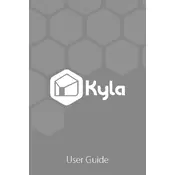
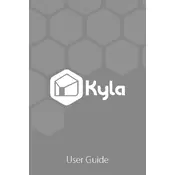
To set up the Kyla Smart Temperature-Humidity Sensor, download the Kyla app from your app store. Open the app, create an account, and follow the in-app instructions to add a new device. Ensure the sensor is powered on and within range of your Wi-Fi network.
In the Kyla app, go to device settings and select "Wi-Fi Setup." Follow the prompts to connect your sensor to the desired Wi-Fi network, ensuring your phone is on the same network during the setup process.
First, check if the sensor is powered on and connected to Wi-Fi. If the issue persists, try restarting the sensor and refreshing the app. Ensure the app is updated to the latest version.
Open the Kyla app, navigate to your sensor's settings, and select "Calibration." Follow the instructions to adjust the temperature readings based on a known reference point.
Keep the sensor clean and free from dust. Avoid exposing it to direct sunlight or moisture. Regularly check the battery level in the app and replace the batteries as needed.
To reset the sensor, press and hold the reset button located on the device for 10 seconds until the LED indicator blinks rapidly. This will restore factory settings.
Yes, the Kyla sensor supports integration with various smart home platforms via IFTTT or API access. Check the app's settings for integration options and follow the provided instructions.
Ensure the sensor is placed away from sources of moisture or heat. Use the calibration feature in the app's settings to adjust the humidity readings based on a reliable reference.
Battery life varies based on usage, but typically lasts 6-12 months. The app will notify you when the battery is low. Consider replacing the batteries when the level drops below 20%.
Ensure Bluetooth and Wi-Fi are enabled on your phone. Restart both the sensor and the app. If problems persist, remove the device from the app and re-add it following the setup instructions.